Create a new polygon
To create a polygon, when you are on the polygons list page (the first page when you sign in to the Dashboard) or via the left-hand menu, please click "Create polygon" and move to the "New polygon" page.
You have 2 options to create a polygon. One is to draw it manually by selecting the "Draw" button on the right-hand panel. Another is to find your polygon in the map with already recognized contours of it by selecting the "Select" button on the right-hand panel.
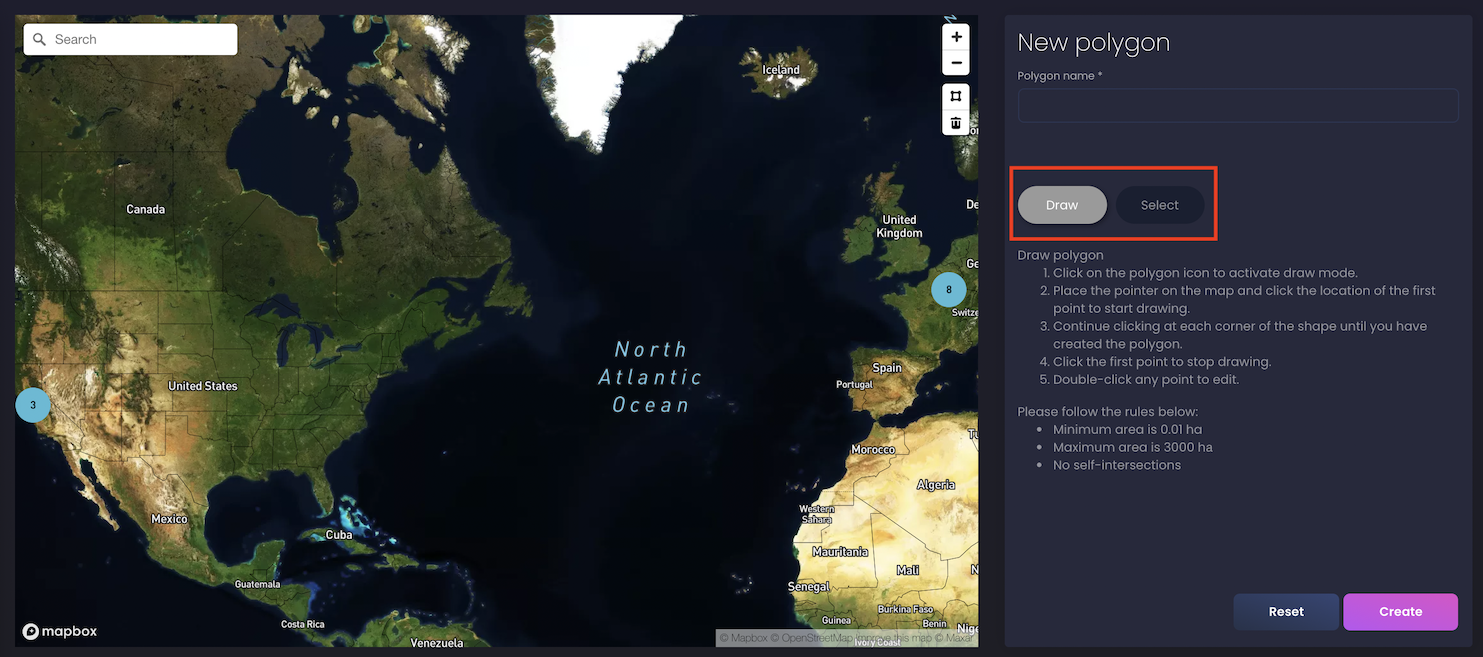
To draw your polygon manually:
-
Click on the polygon icon on the map to activate a draw mode.
-
Place the pointer on the map and click the location of the first point to start drawing.
-
Continue clicking at each corner of the shape until you create a polygon.
-
Click on the first point to finish the polygon.
-
Fill in the "Polygon name" field and click the "Create" button to save your polygon.
To find your polygon on the map (see the picture below):
-
Click on a polygon to select.
-
If you want to edit the contours of the polygon, please click on the polygon again and adjust its shape pulling it by the corners.
-
Fill in the "Polygon name" field and click the "Create" button to save your polygon.
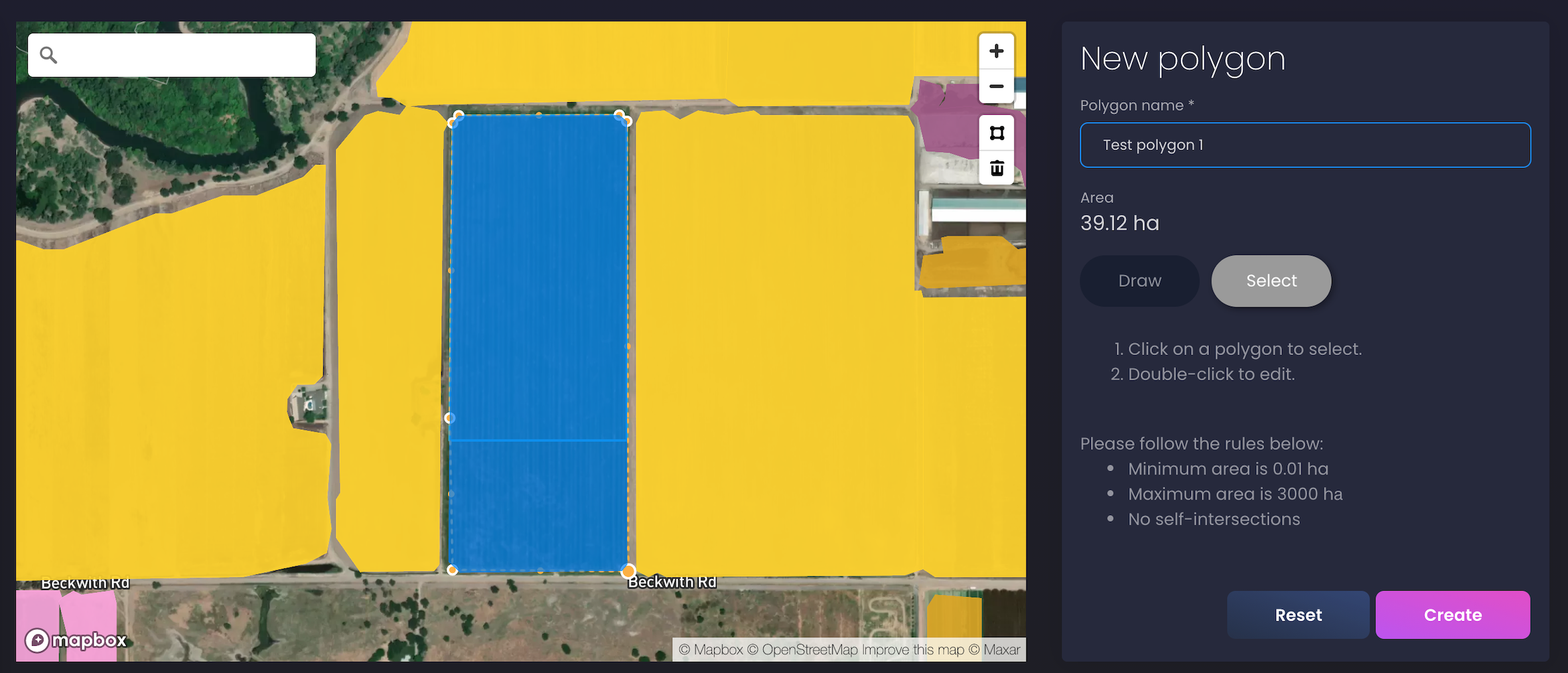
View a list of created polygons
You can find a list of your polygons on the "Polygons" page. It is available from the left-hand menu where you can find the following:
-
The map displaying all your polygons.
-
Detailed information about each polygon. Hover over it on the map to get the polygon name, an area in ha and a date of creation.
-
Summary such as the total area in ha from all your polygons and a number of created polygons.
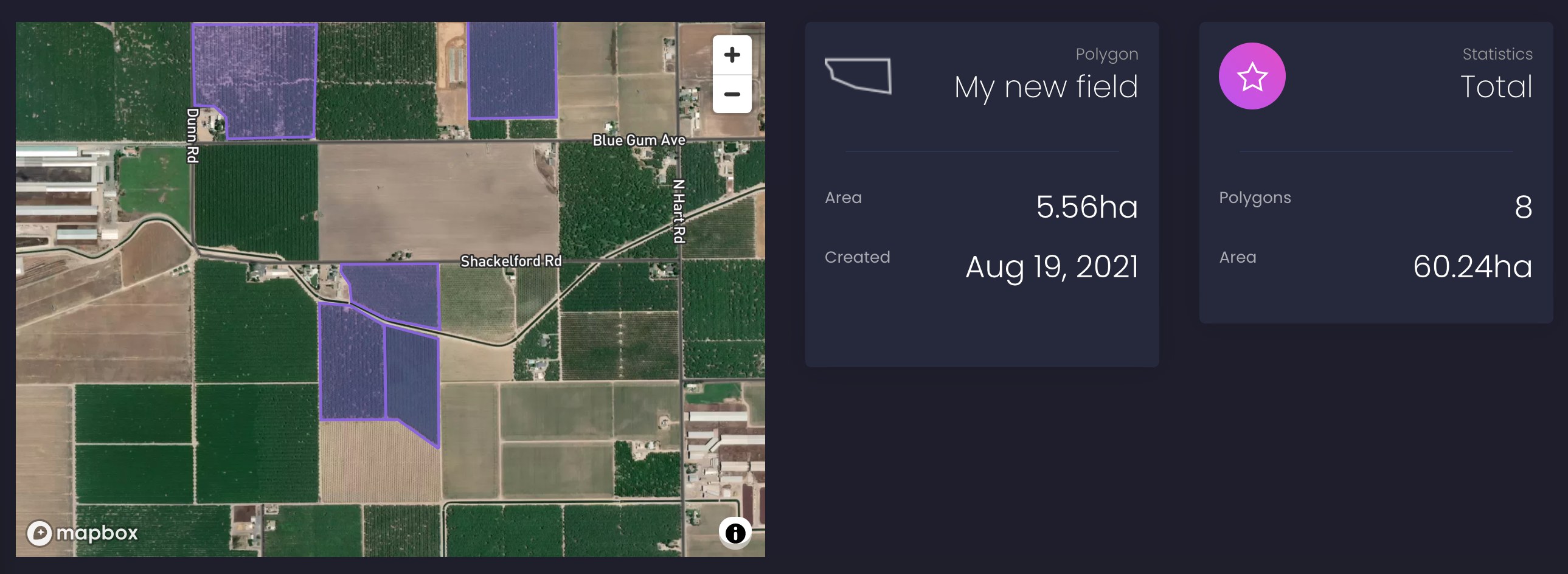
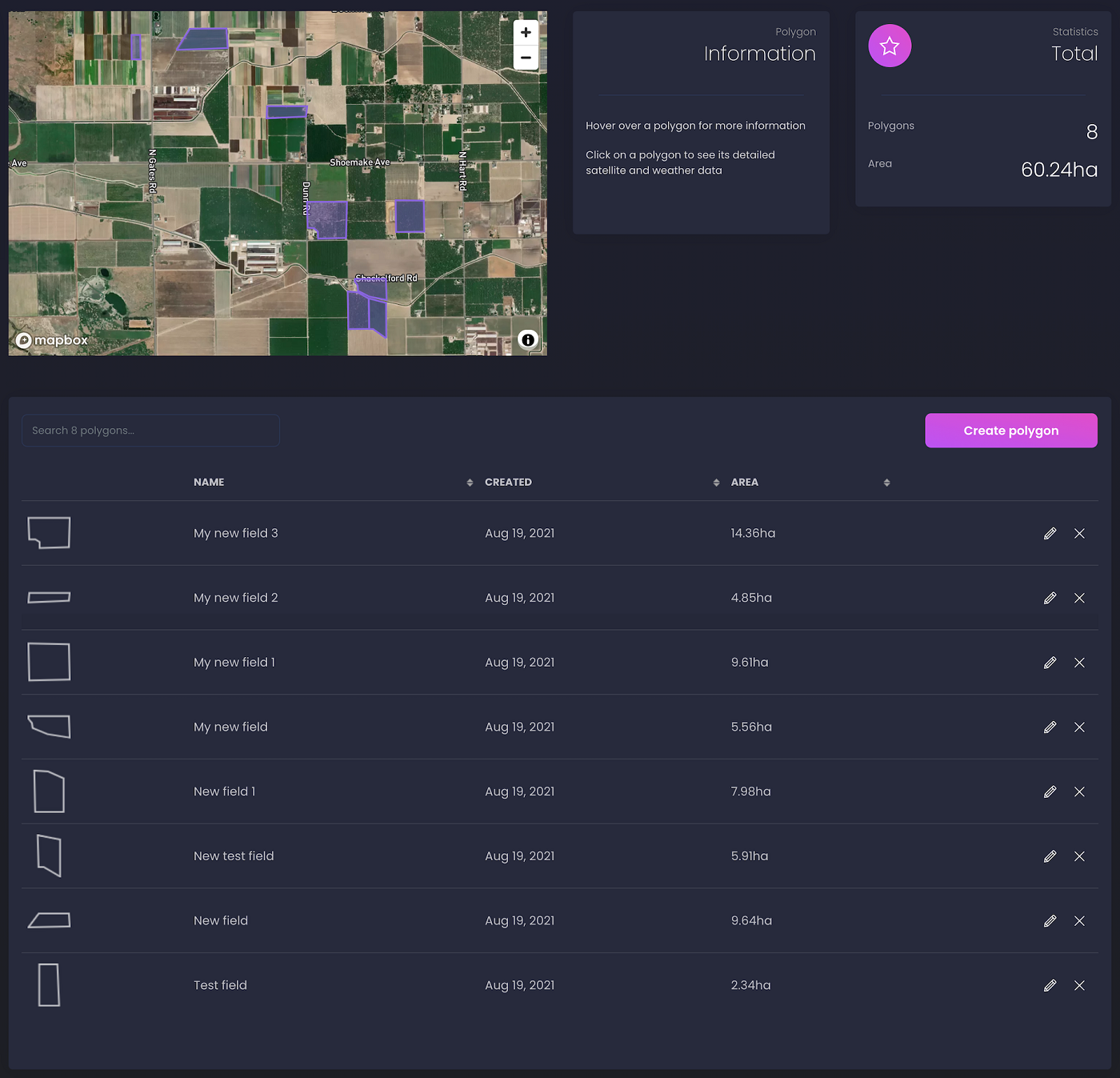
Update a polygon name
Go to the "Polygons" page, it is available from the left-hand menu.
-
Choose a polygon and click on the pencil icon for this polygon.
-
Edit the name of your polygon in the pop-up dialogue box (see the screenshot below).
-
Click on the "Rename" button to finish editing.
-
The system will save your changes and will return you to the list of polygons.
-
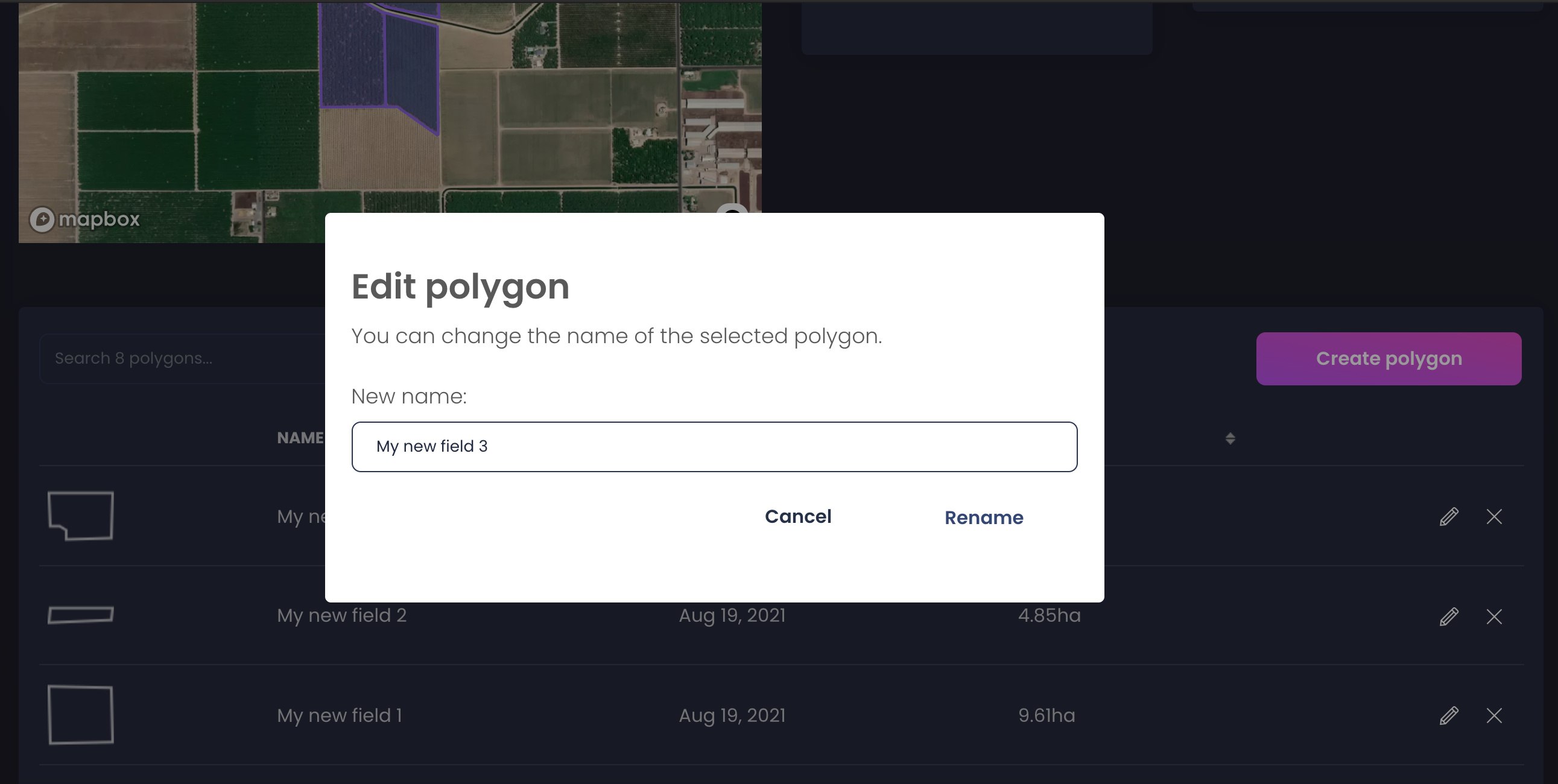
Delete a Polygon
Go to the "Polygons" page, it is available from the left-hand menu.
-
Choose a polygon and click on the delete icon for this polygon.
-
Input the name of the polygon and click on the "Delete" button (see the screen below).
-
The system will save your changes and will return you to the list of polygons.
-
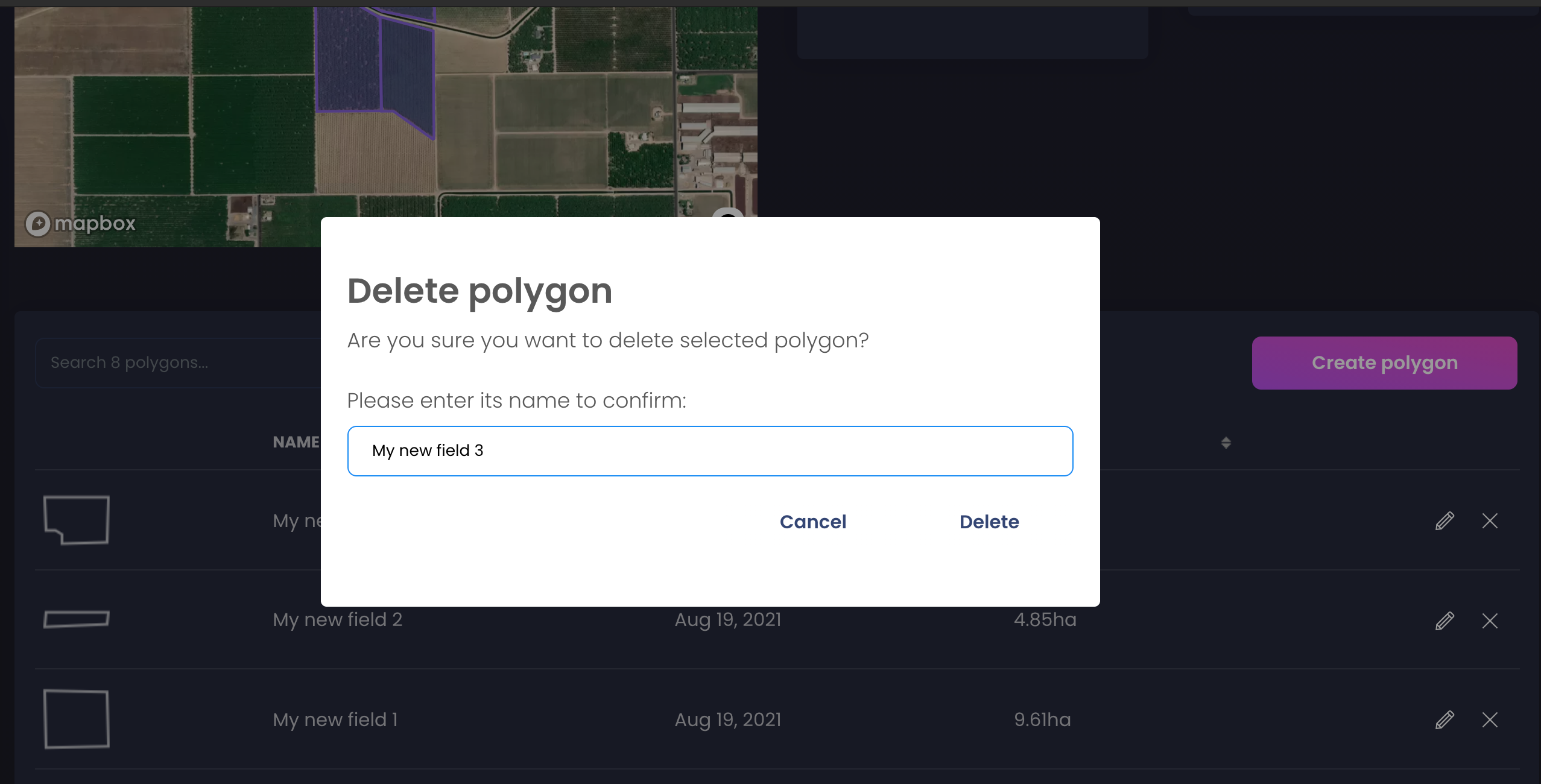
If you have any questions or comments, please contact us at info@openweathermap.org.